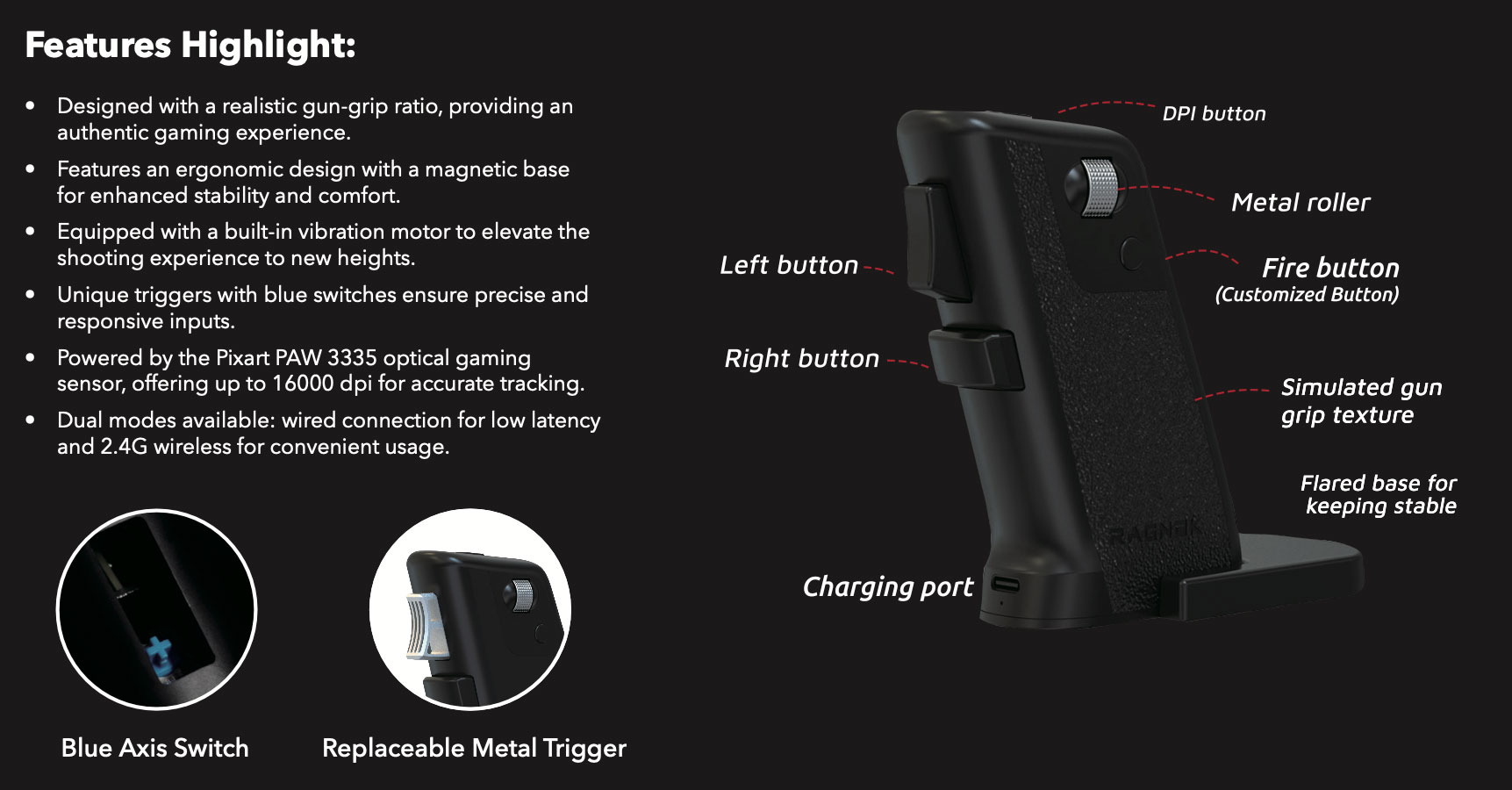

How to Use
Wireless mode:
1. Please take out the receiver and insert it into the USB port of your computer/laptop.
2. Turn on the switch at the bottom of the mouse to use it on the desktop. The desktop cursor will move with your mouse movement
Wired mode:
1. Connect the included charging cable to the computer USB port.
2. Turn on the switch at the bottom of the mouse to use it on the desktop. The desktop cursor will move with your mouse movement
Notes:
1. Before use, please make sure the mouse is fully charged, or the battery level is no less than 20%.
2. If the mouse cannot follow the movement, please charge it in time.
Here are some usage suggestions:
– When using it for the first time, you can adjust the holding gesture appropriately until you find the most comfortable position. With a new mouse, it may take some getting used to.
– It is best to use a soft-cushioned mouse pad that will not cause fatigue during long-term use.
– Use the fire button: Press and hold to shoot and you will shoot continuously.
Charging
1. When the USB is connected to the computer, the vibration turns on. When the vibration abates, it needs a wired connection to charge.
2. Please use the USB cable we provided to charge your mouse, and make sure it is connected to the USB port of your PC or laptop. DO NOT use another charger because it may damage the mouse.
FAQ:
How to Adjust DPI?
If you need to adjust it, press the top button of the mouse to adjust it. Click the button to switch to different gears: 800, 1600, 3200, 6400, 12000, 16000. You can adjust and test until you find the best DPI.
The wireless mode is not working
Under normal circumstances, the product has been paired (matching receiver) before leaving the factory, and there is no need to repeat the step.
If the wireless mode of the mouse does not work properly, you can try to pair the code.
First, keep the distance between the mouse and the dongle within 30 cm. Then do the following:
- First pull the power switch at the bottom of the mouse to the “ON” position;
- Press the left, middle, and right buttons at the same time. After about 5 seconds, a blue light will flash on the side of the mouse, indicating that the mouse has entered the pairing state;
- Make sure the distance between the mouse and the receiver is within 30CM, and then insert the receiver into the computer USB interface. The green light flashes, indicating that the pairing is successful;
I tried charging the mouse but it didn’t work
Please make sure you are using the charging cable that comes with the package, and plug the other end into the USB port of your computer, not the socket of the charging head.
How to replace the metal trigger?
Simply pull out the plastic trigger, then align the metal trigger with the axis and insert it.
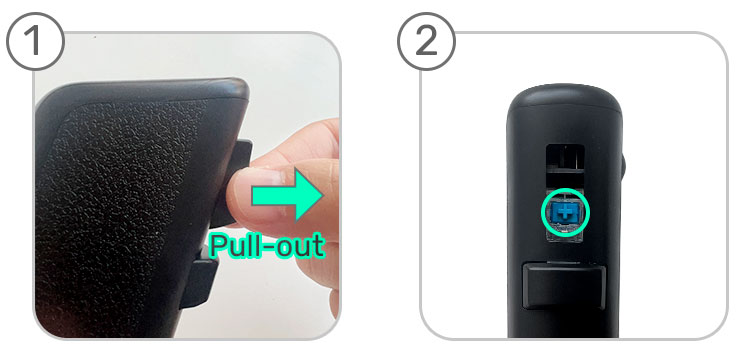
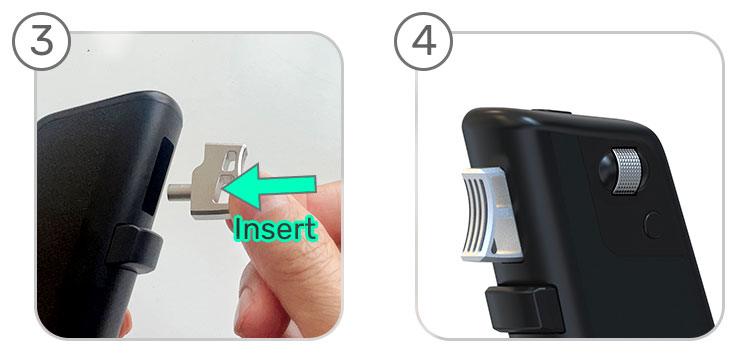
Customization
Using our software, button functions can be personalized. Software download>>